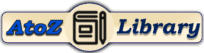Losing access to your Google account can be quite distressing, especially when it contains crucial emails and documents. Fortunately, the Google Account Recovery process is meticulously designed to securely help users like you to recover Google account, whether it’s a Gmail account recovery or recovering access to other Google services1. This process involves answering personalized security questions based on your account settings and recovery options you had previously established, ensuring that you are the rightful owner trying to gain access1.
To make the recovery process smoother, it’s recommended to initiate the attempt from a device, browser, and location familiar to your Google activities. Google may send a verification code to your recovery email or phone number, use the Authenticator app, or send a prompt directly to your device to verify your identity1. Remember, Google emphasizes the importance of adding a recovery phone number and email address to your account and creating backup codes for 2-Step Verification to bolster your account’s security against unauthorized access1. This step-by-step guide will navigate you through how to recover your Google account effectively, ensuring you regain access with minimal hassle.
Understanding the Google Account Recovery Process
Understanding the Google Account Recovery Process is pivotal for regaining access to your account with minimal hassle. Here’s a breakdown of the steps involved:
- Initiate the Recovery: Begin by visiting g.co/recover to start the recovery process. This is your first step towards regaining access to your account2.
- Answer Security Questions: You’ll be asked a series of security questions to verify your identity. These questions are personalized based on your account’s security level and the recovery options you previously set up2. It’s crucial to answer these questions as accurately as possible to confirm it’s your account1. Remember, incorrect answers won’t hinder your progress, so it’s better to attempt answering than to skip2.
- Verification Methods:
- Recovery Information: Google may ask for a recovery phone number or email address during the process2.
- Authenticator App/Device Prompt: The process might involve sending a code to your recovery email or phone number, asking for a code from your Authenticator app, or sending a prompt directly to your device2.
- Previous Passwords: If you don’t remember your last password, try any previous one that you recall2.
Google designs the recovery process to be as secure and user-friendly as possible. By setting up a recovery email and phone number beforehand, you ensure a quicker and easier recovery process2. Remember, Google never asks for your password or verification codes over email, phone call, or message, safeguarding you against phishing attempts4.
Google Account Settings
Step 1: Initiating the Recovery Process
To kickstart the process of recovering your Google account, follow these preliminary steps:
- Visit the Recovery Page:
- Navigate to ‘g.co/recover‘ to initiate the recovery process6.
- If you’re unable to sign in, proceed to the account recovery page and try to answer the questions to the best of your ability1.
- Verification Attempts:
- Google might attempt to send verification codes to your previously registered phone number or email address. This option remains available for 7 days in case someone else begins using your account without your consent6.
- In the event you’ve forgotten your password, start by going to the Google Account login page, enter your email, and click on the option for forgotten password recovery6.
- Account Recovery Information:
- For accounts recently deleted, there’s a grace period of up to 30 days for recovery6.
- Upon visiting the Google account recovery page, input your username6.
- If the direct questions don’t work for you, click on ‘Try a different question’ until you find the one asking ‘When did you create this Google Account?’. Select an approximate date of creation and click ‘Next’6.
- Finally, enter any contact email address you have access to and complete the verification steps as guided6.
By meticulously following these steps, you’re on your way to regaining access to your Google account.
How to Take Screenshot in Laptop: 3 Best Way to take a screenshot on Any Computer
Computer Guide
Step 2: Verifying Your Identity
When verifying your identity during the Google account recovery process, remember that Google will not accept any form of ID or documentation as proof of account ownership7. Instead, follow these guidelines to smoothly navigate through the verification process:
- Use a Familiar Device and Location: It’s highly recommended to use a device and location previously associated with your account. Avoid using VPNs as they can alter your perceived location and potentially complicate the recovery process7.
- Verification Code Process:
- Upon initiating the recovery, Google will send a verification code to the email address provided during account creation8. It’s crucial to have access to this email for a successful recovery.
- If you receive a code or prompt, respond promptly. If inaccessible, select ‘Try again’ or ‘I don’t have my phone’5.
- Check both your inbox and spam folder for a message from Google, especially if you’re expecting a code or an email titled “Your Google support inquiry”45.
- Security Questions and Passwords:
Following these steps carefully can significantly increase the likelihood of successfully recovering your Google account.
Professional Gmail Signature: Learn How to Make a Signature in Gmail
Gmail Setup
Step 3: Recovering the Account with Previous Password
In the event that your Google account has been compromised or you simply can’t remember your password, recovering it with a previous password is a straightforward process. Here’s how you can do it effectively:
- Initiate the Recovery Process:
- Just like when you’ve lost your password, begin the recovery by visiting the Google Account Recovery page. This is a critical step to prove to Google that you’re the rightful owner trying to regain access1.
- Reset Your Password:
- Once you’ve successfully initiated the recovery process, Google will prompt you to reset your password. It’s essential to choose a strong, unique password that you haven’t previously used with this account. This step is crucial for enhancing the security of your account and preventing unauthorized access in the future1.
- Log Into Your Account:
- After resetting your password, log into your account with the new credentials. This action will confirm the successful recovery of your account and allow you to regain full access to your Google services1.
Remember, the strength of your new password is vital. Ensure it’s complex enough to deter potential hacking attempts but memorable enough for you to recall easily. This balance is key to maintaining the security of your Google account post-recovery1.
Free Tools
Step 4: Recovering the Account without a Password
Recovering a Google Account without a password can seem daunting, but it’s entirely possible by following a structured approach. Here’s what you need to know:
- Initial Steps:
- Verification and Reset:
- Additional Considerations:
Free Templates
Step 5: Securing Your Recovered Google Account
After successfully recovering your Google Account, it’s crucial to take steps to secure it and prevent future unauthorized access. Here’s how you can enhance the security of your account:
- Update Recovery Information:
- Recovery Email: Navigate to your Google Account, select ‘Personal info’, then ‘Email’, and update your recovery email address if necessary. This is vital for account recovery purposes 6.
- Recovery Phone Number: Similarly, for updating your phone number, go to ‘Personal info’, click ‘Phone’, and follow the steps to change or remove the number 6. Having an up-to-date recovery phone number can be a lifesaver if you forget your password or if someone else is using your account 6.
- Enable 2-Step Verification:
- For added security layers, enabling 2-Step Verification is recommended. This can be done by visiting your Google Account settings. It adds an extra step of verification at login, significantly reducing the risk of unauthorized access 11.
- Regular Account Maintenance:
- Review Account Permissions: Regularly check your account for unknown devices or applications with access and remove any unauthorized entities 11.
- Monitor Account Activity: Keep an eye on your account activity for any suspicious actions and address them promptly 11.
- Backup Important Data: Use services like Google Takeout to regularly backup your data. This ensures that you have a copy of your important files and information, reducing the risk of loss in case of future compromises 11.
By following these steps, you can ensure that your Google Account remains secure and minimize the chances of needing to recover it again in the future.
Free Tools
Conclusion
Throughout this guide, we’ve navigated the intricacies of recovering a deleted Google account, offering a beacon of hope for those who find themselves locked out of their digital lives. We’ve emphasized the importance of preparation, such as setting up recovery options and safeguarding your account with additional security measures like 2-Step Verification. These steps not only streamline the recovery process but also fortify your account against future unauthorized access, ensuring your digital safety and peace of mind.
The journey to reclaim your Google account, while daunting at first, is made manageable through Google’s structured recovery process. By adhering to the steps outlined—from initiating the recovery to securing your account post-recovery—you empower yourself against the challenges posed by account loss or compromise. This guide serves not just as a roadmap for recovery but as a testament to the resilience of digital identity in the face of adversity, encouraging users to take proactive steps in securing their online presence.
Mastering Macros in Excel: Boost Your Productivity with Powerful Automation
Learn Excel
FAQs
Q: What are the steps to restore a Google Account that has been permanently deleted? A: To recover a deleted Gmail Account, follow these steps:
- Click on the “Account support” link.
- Press the “Sign in” button.
- Enter your account’s password.
- If your account is recognized as recently deleted, click “Next.”
- In case you’ve forgotten your password, select “Try another way.”
Q: What should I do to ensure I can recover my Google Account? A: To increase the chances of a successful account recovery, go to g.co/recover and provide your Gmail address. For best results:
- Use a computer, phone, or tablet that you’ve already used to access your account before.
- Use your regular browser, such as Chrome or Safari.
Q: What is the time frame for recovering a deleted Google Account? A: A Google Account can be recovered within a 30-day period after deletion. After this window, the account and its associated data (including Gmail, Drive, and Docs) are permanently erased, and the account name cannot be reused for a new account.
Free Templates
Q: How can I regain access to my deleted Google Account if I’ve forgotten the password? A: If you’ve lost your password, you can still attempt to recover your account by:
- Visiting Google’s account recovery page.
- Choosing a method to sign in, such as receiving a verification code at an alternative email or selecting “Try another way” to authenticate your identity.
References
- [1] – https://support.google.com/accounts/answer/7682439?hl=en
- [2] – https://guidebooks.google.com/get-started-with-google/stay-safer-with-google/how-to-recover-your-google-account?hl=en
- [3] – https://blog.google/technology/safety-security/google-account-recover/
- [4] – https://support.google.com/accounts/answer/7299973?hl=en
- [5] – https://guidebooks.google.com/android/getstarted/signintoyourgoogleaccount?hl=en
- [6] – https://support.google.com/accounts/answer/183723?hl=en&co=GENIE.Platform%3DDesktop
- [7] – https://support.google.com/accounts/thread/20765149/recover-account-by-verifying-identity?hl=en
- [8] – https://support.google.com/accounts/answer/63950?hl=en
- [9] – https://support.google.com/accounts/answer/1723426?hl=en
- [10] – https://mailmeteor.com/blog/recover-gmail-password-without-phone-or-email
- [11] – https://gmailaccountrecovery.blogspot.com/2012/01/gmail-